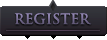- Mr.Black wrote:
- Unfortunately, it just tells me that it HAS to run with DEP enabled. :/
Try disabling DEP all together then, which is kinda a weird task.
Click Start, and then click Control Panel.
Under Pick a category, click Performance and Maintenance.
Under or Pick a Control Panel icon, click System.
Click the Advanced tab, and in the Startup and Recovery area, click Settings.
In the SystemStartup area, click Edit.
In Notepad, click Edit and then click Find.
In the Find what field, type /noexecute and then click Find Next.
Replace the policy_level (for example, "OptIn" default) with "AlwaysOff" (without the quotes).
***Be sure to enter the text carefully. Your boot.ini file switch should now read:
/noexecute=AlwaysOff
In Notepad, click File and then click Save.
Click OK to close Startup and Recovery.
Click OK to close System Properties and then restart your computer.
This setting does not provide any DEP coverage for any part of the system, regardless of hardware DEP support.
Verifying DEP is Disabled
Click Start, and then click Control Panel.
Under Pick a category, click Performance and Maintenance.
Under or Pick a Control Panel icon, click System.
Click the Advanced tab.
In the Performance area, click Settings and then click Data Execution Prevention.
Verify that the DEP settings are unavailable and then click OK to close Performance Settings.
Click OK to close System Properties then close Performance and Maintenance.